Tuesday, 13 January 2026
https://community.kde.org/Schedules/KDE_Gear_26.04_Schedule
Dependency freeze is in around 7 weeks (March 5) and feature freeze one
after that. Get your stuff ready!
Just a teaser this time.
I’ve read somewhere that Fedora will be the first distribution to replace SDDM with Dave’s brand new Plasma Login Manager.
Will Ni! OS be the first non-distribution to do the same?
And if it does, will it become a distribution as it distributes yet another package not available in vanilla NixOS? :)

Tuesday, 13 January 2026. Today KDE releases a bugfix update to KDE Plasma 6, versioned 6.5.5.
Plasma 6.5 was released in October 2025 with many feature refinements and new modules to complete the desktop experience.
This release adds a month’s worth of new translations and fixes from KDE’s contributors. The bugfixes are typically small but important and include:
View full changelogHere are the new modules available in the Plasma 6.6 beta:
Some important features and changes included in 6.6 beta are highlighted on KDE community wiki page.
View full changelogI have a paper calendar. It hangs on the wall. I draw things on it, like 🎜 Kladderadatch, to remind me where to go of an evening (or this afternoon). At the end of the year, with that calendar and my ticket history from Doornroosje (a music podium in Nijmegen) I can reconstruct my concert visits of the year. Here’s my year wrapped.
Not in Nijmegen:
Ones I missed (but did have tickets):
That’s 46 concerts this year. I do try to see something every week. In principle I don’t listen to stuff in advance, I just go and find out what it is once the band starts. I have a strong preference for Merleyn, the smallest of the Doornroosje venues, because everything is close-by and personal. The beer is better there, also. Punk has the best odds of making me happy on an evening, but I’m glad I go to random other stuff to broaden my horizons. I have punk, jazz, ska and rap lined up for the next three months, and also Green Milk from the Planet Orange, whatever genre that is.
The folks at GNU/Linux València are organizing a Game Jam focused on Free Software Desktop Games.
You can see the details here: https://itch.io/jam/lliurejam
Maybe we could take the opportunity to try to revive a bit the very very very dormant KDE Games community?
Though we have the basic games covered already so someone would have to come up with an idea of what to do first :D
Online publication of the documentation for many KDE applications has been updated to docs.kde.org. Tellico’s current handbook can be found there.
A surprising long time passed since my last status update about KJournald. So it’s time again to shed some light on the recent changes.
KJournald is a KDE project that provides graphical browsing UI for journald log databases. For those who never heard the term “journald”, journald is the system logging service of systemd and it is found in most modern Linux systems. This means, in the journald databases one can find all the system log messages about important incidents happening on a system, which make it very important for system admins but also for all technical users who want to analyze when something is not working correctly on their systems.
The kjournald-browser provides a Qt and Kirigami based UI to efficiently browse and filter those logs (note: there exist different tools for that, even systemd provides its own command line tool “journalctl”). The focus of kjournald-browser are the following use cases:
Since my last blog post, the kjournald-browser application became part of the regular KDE gear releases and nowadays is packages by e.g. Fedora and Suse; unfortunately, it is still not packaged on Debian or Ubuntu yet — if you want to do it and need support please reach out to me! At the moment, also the packaging as Flatpak application on Flathub is ongoing. But already since a long time though, the KDE Flatpak nightly builds provide the latest state of the app.

With the last major release 25.12.0, a few new cool features were added:
One feature was slightly too late for this release, but is already ready for the next:
Since 2026 is still young, there are a few features on the roadmap of this year. The two most important ones in my opinion are:
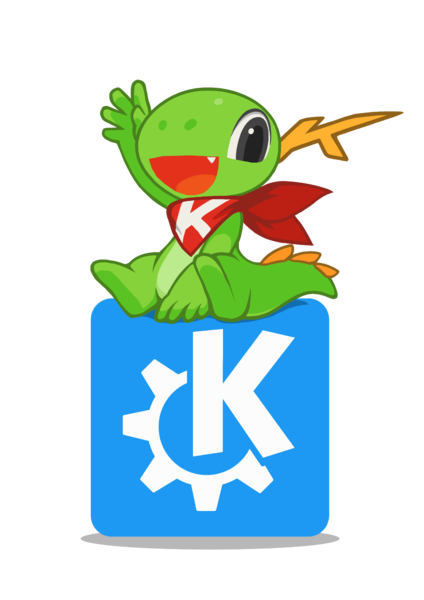
A short but sweet note to say I am coming out of my short retirement to help with snaps again. My time is extremely limited, however we are working hard on getting snaps on CI and I have some newer snaps in –beta trickling in for testing. You must install kf6-core24 from beta as well to test them ( this will likely break older kde snaps in the process so beware. ) This is slow going as I work on them during my hour lunch at day job and spare stolen moments. KDE is coming up on its 30th birthday!!! How cool is that!
I  KDE
KDE
Like my work? Consider a donation. Thank you!
 Donate
DonateWelcome to a new issue of This Week in Plasma!
Let’s thank Lubos Krystynek, Rafal Krawczyk, and John Veness for stepping up to help with this week’s issue. Thanks, guys!
This week, the first car running KWin won the “Car of the Year” award. Yes, really — KDE in the car! Here’s KDE’s Victoria Fischer talking about it at Qt World Summit 2023:
Almost all of these posts end with “KDE has become important in the world…” and I think this is a good reminder that it’s true, not just some empty platitude. KDE is important. And all of you building or using KDE’s software are important, too.
But KDE is not only important to cars; we’re incredibly important to computers! And on that subject, some really nice features and user interface improvements landed for the upcoming Plasma 6.6 release. The hard feature freeze is coming up soon, at which point we’ll move into full bug-fixing and polishing mode.
But until then, enjoy some juicy new goodies! Check it out:
You can now save your current visual settings as a new global theme! (Vlad Zahorodnii, plasma-desktop MR #6097)

Added a “Forget device” action to the Bluetooth system tray widget, allowing users to remove paired devices without opening System Settings. (Andrew Gigena, KDE Bug #434691)
You can now search for processes in System Monitor based on their full command-line invocation when the “Command” column is visible. (Alexey Rochev, KDE Bug #448331)
On supported systems, the logout screen now mentions when the system will restart into a different operating system or boot option after it reboots. (Nikolay Kochulin, plasma-workspace MR #5469)

The Power and Battery widget now tells you what specific power management actions apps are blocking, instead of assuming that they’re all blocking both sleep and screen locking. (Jakob Petsovits, KDE Bug #418433)

System Settings’ Thunderbolt page now hides itself when the device doesn’t support Thunderbolt. (Alexander Wilms, plasma-thunderbolt MR #47)
When there are many windows open, the Task Manager widget will now scroll to the active one when you open its window thumbnail list. (Christoph Wolk, KDE Bug #499716)
Notifications no longer waste space showing the same icon in two places. (Kai Uwe Broulik, plasma-workspace MR #6151)
Spectacle now remembers the size (and on X11, also the position) of its main window across launches. (Aviral Singh, KDE Bug #499652)
Made multiple UI improvements to the “Configure Columns” dialog in System Monitor. (Arjen Hiemstra, plasma-systemmonitor MR #405)

In the Weather Report widget, when a weather station isn’t reporting the current wind speed, the widget now says it doesn’t know the wind speed, rather than claiming it’s “calm”. (Tobias Fella, kdeplasma-addons MR #969)
The Kickoff Application Menu widget now does a better job of handling a huge number of favorite apps. Now the favorites column eventually becomes scrollable, instead of letting icons overlap. (Christoph Wolk, KDE Bug #424067)
You can now find System Settings’ Wallpaper page by searching for “desktop background” and some other related terms. (Shubham Arora, plasma-workspace MR #6152)
Made it possible to see more items at once in the “Get New [thing]” dialogs. (Nate Graham, frameworks-knewstuff MR #380)

Open/Save dialogs now use relative-style date formatting for recent dates and times, which matches how Dolphin shows them. (Méven Car, frameworks-kio MR #2103)
Folders that show thumbnails of their contents now refresh the thumbnail immediately when any of those files are removed. (Akseli Lahtinen, KDE Bug #497259)
Fixed a strange issue that broke key repeat only in the Brave web browser. (Nicolas Fella, KDE Bug #513637)
Fixed an issue that could make the panel configuration dialog appear on the wrong screen with certain panel and screen arrangements. (Aleksey Rochev, plasma-workspace MR #6140)
Fixed two issues with the “Show Alternatives” popup: one that made it get cut off outside of the screen area for widgets positioned on certain areas of the desktop, and another that made it not disappear when it lost focus. (Aleksey Rochev, KDE Bug #511188 and KDE Bug #511187)
Fixed an issue that made Plasma quit when you disconnected the last screen. (Xaver Hugl, KDE Bug #513003)
Fixed an issue with the Applications table on System Monitor’s Overview page being blurry with certain scale factors. We had already previously fixed this, but it turned out there were more remaining cases where it still happened, so this should take care of the rest! (Arjen Hiemstra, KDE Bug #445759)
Implemented support in Plasma for the up-and-coming oo7 Secret Service provider. (Marco Martin and Harald Sitter, plasma-workspace MR #6109)
Fixed a hilarious issue that caused the wallpaper to bounce a tiny bit with certain fractional scale factors on secondary screens using direct scan-out while on a very recent kernel version. (Xaver Hugl, KDE Bug #513277)
KDE has become important in the world, and your time and contributions have helped us get there. As we grow, we need your support to keep KDE sustainable.
You can help KDE by directly getting involved. Donating time is actually more impactful than donating money. Each contributor makes a huge difference in KDE — you are not a number or a cog in a machine! You don’t have to be a programmer, either; many other opportunities exist.
For example, helping out to write these posts is warmly appreciated. Anyone interested in getting involved should check out the evolving documentation on the topic.
You can also help out by making a donation! This helps cover operational costs, salaries, travel expenses for contributors, and in general just keep KDE bringing Free Software to the world.
To get a new Plasma feature or a bugfix mentioned here, feel free to push a commit to the relevant merge request on invent.kde.org.