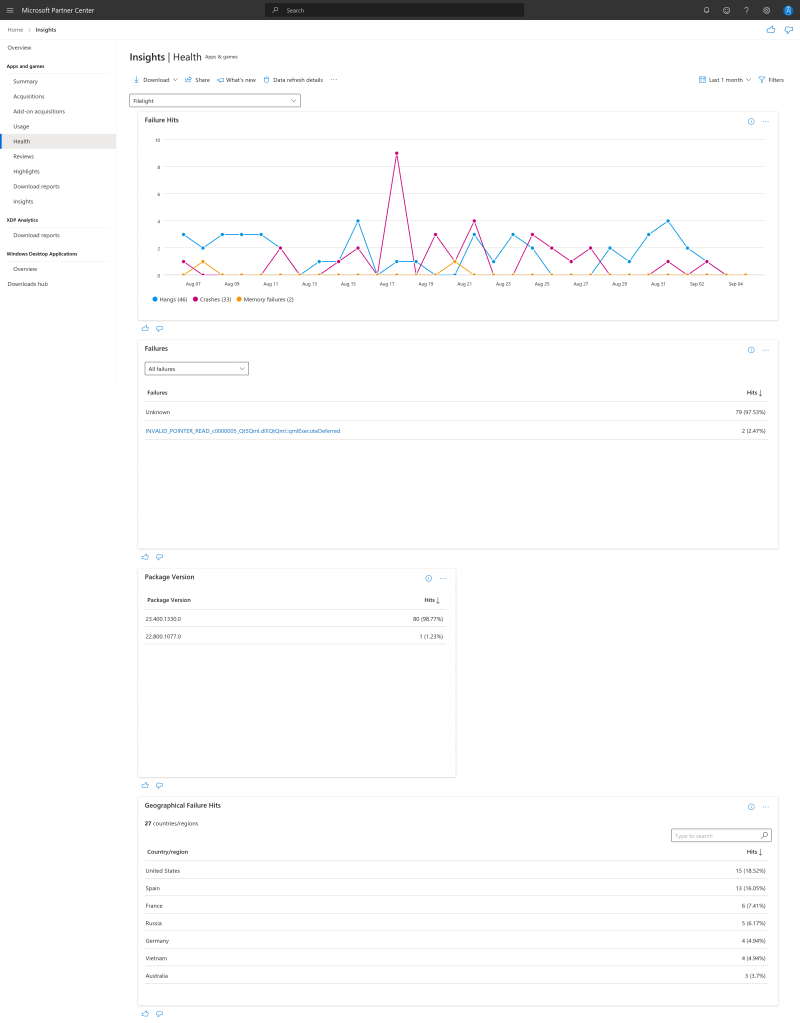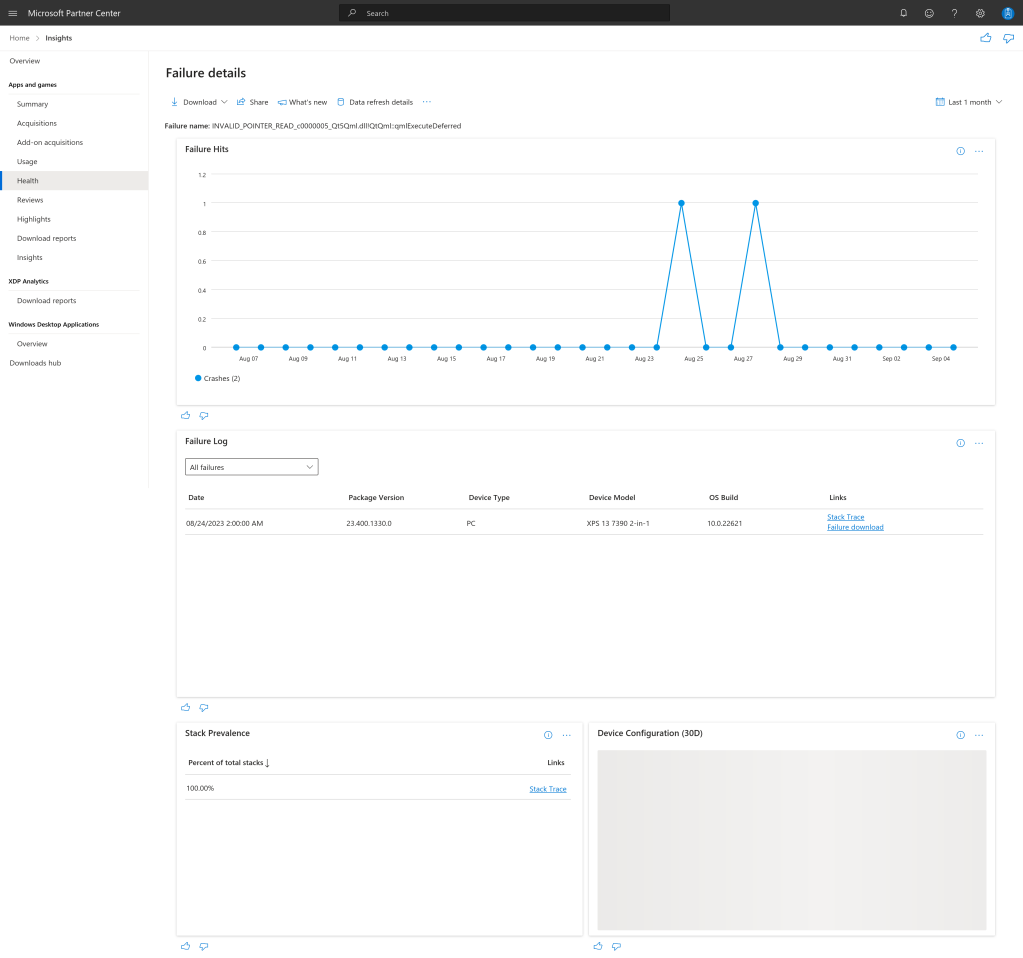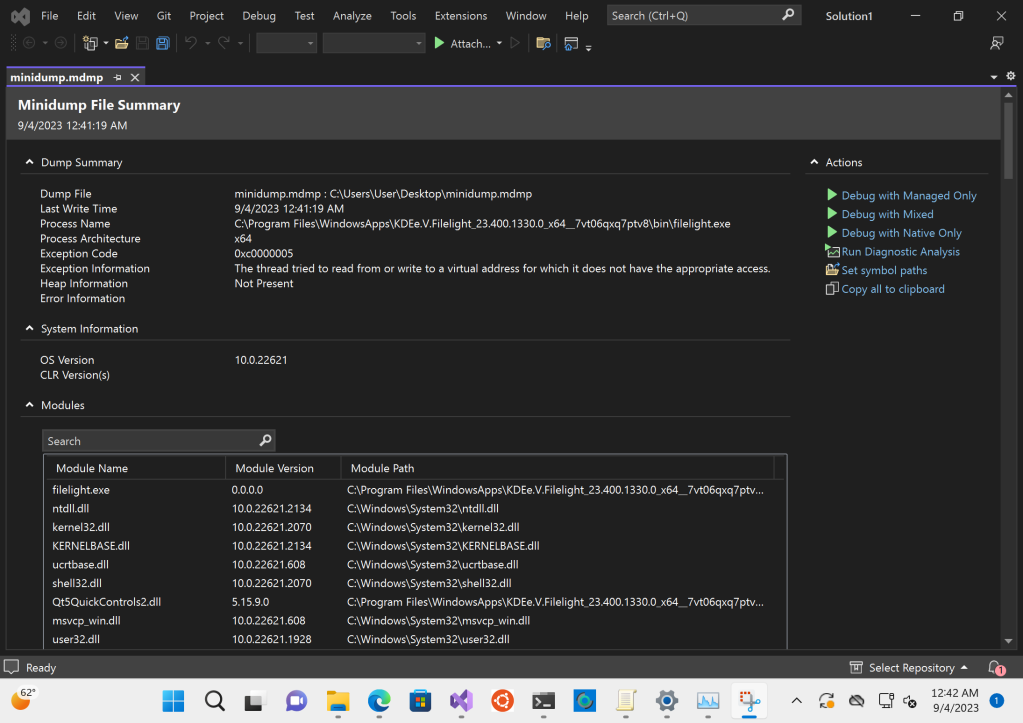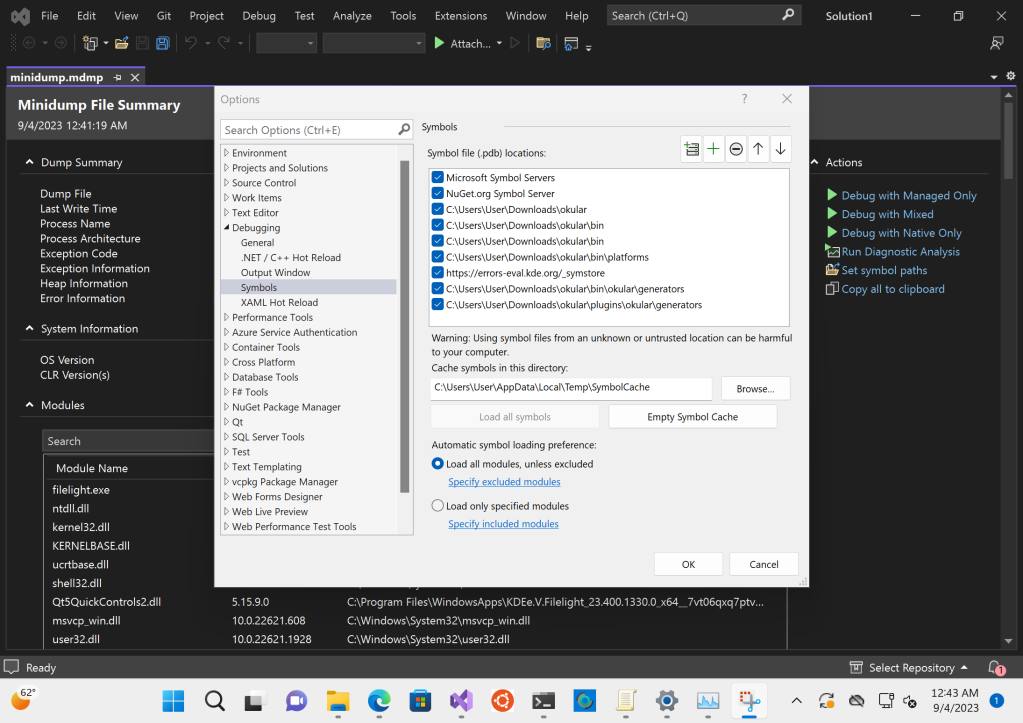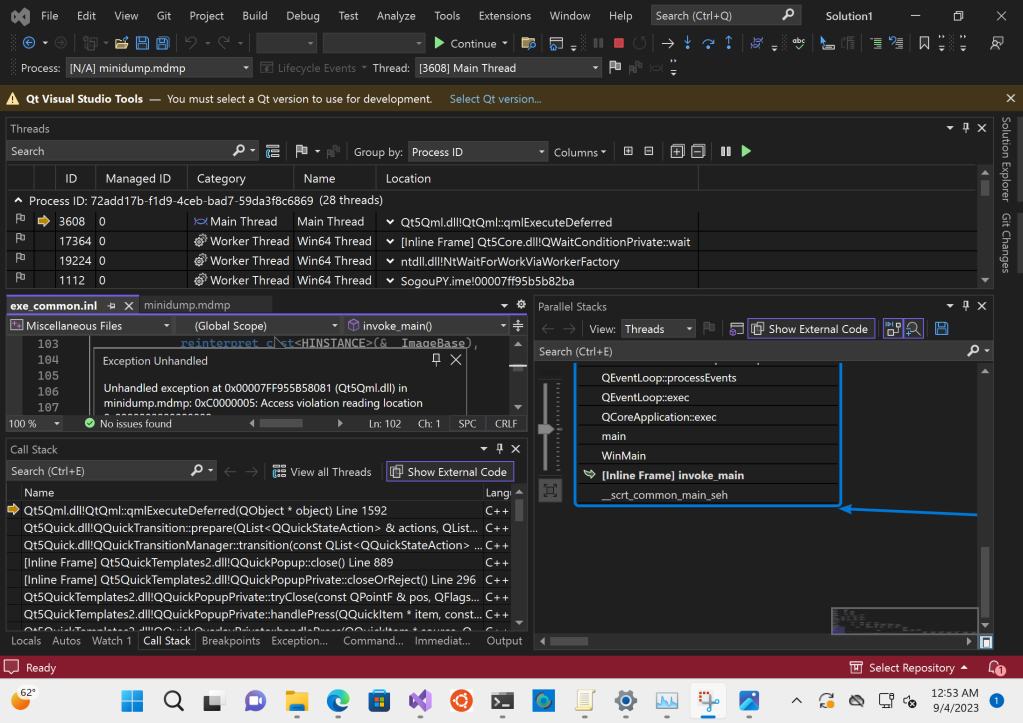Debugging App Crashes on Windows
The other week the question came up how one can debug an application crash when the Windows Store crash tracking system is unable to produce a usable stack trace. Seemed a good enough opportunity to share some wisdom :)
Generally speaking in order to get a stack trace you first need a minidump. minidumps are kind of like core dumps on POSIX systems, well, except, mini. Acquiring that is should be your first goal.
There are a million ways to get a dump, I’ll highlight two of the easiest that I know of.
Partner Center Dumps
Ideally the Microsoft Partner Center will have a dump for you. You can find it usually where the stack trace is as well. To get access to KDE’s applications you need to be a KDE developer and file a sysadmin request. Once you have access you have to head from the Dashboard to Insights then navigate in the left hand pane to Health there use the drop-down to select the application you want to look at. This should give you every bit of information about the application health your heart could desire. You’ll probably also want to switch from viewing the last 72 hours to the last month, unless the application is particularly faulty of course.
Now all you need to do is click on the crash you want to look at, and not get too annoyed over the unknown crashes you can’t do anything about 😡.
At this point you should be able to find a stack trace link and an additional download link. Sometimes the download link is not there, I have no idea why but I’m sure it’s documented somewhere. The download link is what we are after, it contains the minidump along with some other metadata.
User-Mode Dumps
Now, sometimes the partner center is not able to help us for whatever reason. Maybe the download link is missing, maybe it just doesn’t show the crash we are after, maybe the dump on the partner center is useless. Who knows. In that case we need some help from the user. Thankfully it’s not too painful. They need to enable collection of user-mode dumps by creating the registry key HKEY_LOCAL_MACHINE\SOFTWARE\Microsoft\Windows\Windows Error Reporting\LocalDumps, which then causes the Windows Error Reporting to throw a minidump into %LOCALAPPDATA%\CrashDumps. The user then needs to reproduce the crash and obtain the dmp file from the aforementioned location.
Debug Symbols
Once you have obtained a minidump it’s time to find us some debug symbols. The sad truth here is that I can’t really help with that. Depending on how your application was built you’ll be able to get PDBs somehow hopefully. They will either float around as PDBs somewhere or at the very least will be available inside the .appxupload or .appxsym zip files. As a general best practice for KDE software I would advise that when you do a binary release to the Windows Store you also release the x86_64-dbg.7z file to download.kde.org so we can get the relevant PDBs when needed.
Tracing
Alright, I hope you had luck with finding your debug symbols, because now it’s time to do some tracing! Whee. You’ll need Microsoft Visual Studio. Any edition will do. File->Open->File... the minidump and you should be greeted by a nice overview of metadata about the crash.
First we’ll want to setup our debug symbols. For that you first want to place your PDBs somewhere in convenient in your file system. I’m lazy and usually just slap them on the Desktop. In Visual Studio you should find the option Set symbol paths in the right hand list of actions. The option opens the settings window on the correct page. Simply hit the ➕ and type out the path where you extracted the PDBs.
Once the symbol paths are set up you can hit Debug with Mixed and off the tracer goes. Slowly, because it needs to download a million symbols. But eventually you’ll arrive at your stack trace.
(nevermind my crazy setup, I was doing some wonky multi threaded debugging earlier and don’t know how to restore the UI 😅)
Hope this helps some!