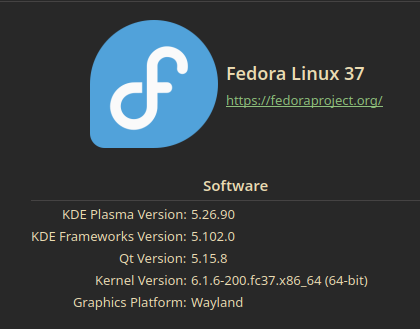Wednesday, 8 February 2023
As announced previously, Plasma 5.27 will have a significantly reworked multiscreen management, and we want to make sure this will be the best LTS Plasma release we had so far.
Of course, this doesn’t mean it will be perfect from day one, and your feedback is really important, as we want to fix any potential issue as fast as they get noticed.
As you know, for our issue tracking we use Bugzilla at this address. We have different products and components that are involved in the multiscreen management.
First, under New bug, chose the “plasma” category. Then there are 4 possible combinations of products and components, depending on the symptoms:
| Possible problem | Product | Component |
|---|---|---|
| kscreen | common |
| plasmashell | Multi Screen Support |
| kwin | multi-screen |
| systemsettings | kcm_kscreen |
In order to have a good complete information on the affected system, its configuration, and the configuration of our multiscreen management, if you can, the following information would be needed:
- Whether the problem happens in a Wayland or X11 session (or both)
- A good description of the scenario: how many screens, whether is a laptop or desktop, when the problem happens (startup, connecting/disconnectiong, going out of sleep and things like that)
- The output the terminal command:
kscreen-doctor -o - The output of the terminal command:
kscreen-console - The main plasma configuration file:
~/.config/plasma-org.kde.plasma.desktop-appletsrc
Those items of information already help a lot figuring out what problem is and where it resides.
Afterwards we still may ask for more informations, like an archive of the main screen config files that are the directory content of ~/.local/share/kscreen/ but normally, we wouldn’t need that.
One more word on kscreen-doctor and kscreen-console
Those 2 commands are very useful to understand what Plasma and the rest of the system thinks about every screen that’s connected and how they intend to treat them.
kscreen-doctor
Here is a typical output of the command kscreen-doctor - o:
Output: 1 eDP-1 enabled connected priority 2 Panel Modes: 0:1200x1920@60! 1:1024x768@60 Geometry: 1920,0 960x600 Scale: 2 Rotation: 8 Overscan: 0 Vrr: incapable RgbRange: Automatic
Output: 2 DP-3 enabled connected priority 3 DisplayPort Modes: 0:1024x768@60! 1:800x600@60 2:800x600@56 3:848x480@60 4:640x480@60 5:1024x768@60 Geometry: 1920,600 1024x768 Scale: 1 Rotation: 1 Overscan: 0 Vrr: incapable RgbRange: Automatic
Output: 3 DP-4 enabled connected priority 1 DisplayPort Modes: 0:1920x1080@60*! 1:1920x1080@60 2:1920x1080@60 3:1680x1050@60 4:1600x900@60 5:1280x1024@75 6:1280x1024@60 7:1440x900@60 8:1280x800@60 9:1152x864@75 10:1280x720@60 11:1280x720@60 12:1280x720@60 13:1024x768@75 14:1024x768@70 15:1024x768@60 16:832x624@75 17:800x600@75 18:800x600@72 19:800x600@60 20:800x600@56 21:720x480@60 22:720x480@60 23:720x480@60 24:720x480@60 25:640x480@75 26:640x480@73 27:640x480@67 28:640x480@60 29:640x480@60 30:720x400@70 31:1280x1024@60 32:1024x768@60 33:1280x800@60 34:1920x1080@60 35:1600x900@60 36:1368x768@60 37:1280x720@60 Geometry: 0,0 1920x1080 Scale: 1 Rotation: 1 Overscan: 0 Vrr: incapable RgbRange: AutomaticHere we can see we have 3 outputs, one internal and two via DisplayPort, DP-4 is the primary (priority 1) followed by eDP-1 (internal) and DP-3 (those correcpond to the new reordering UI in the systemsettings screen module).
Important data points, also the screen geometries (in italic in the snippet) which tell their relative positions.
kscreen-console
This gives a bit more verbose information, here is a sample (copied here the data of a single screen, as the output is very long):
Id: 3
Name: "DP-4"
Type: "DisplayPort"
Connected: true
Enabled: true
Priority: 1
Rotation: KScreen::Output::None
Pos: QPoint(0,0)
MMSize: QSize(520, 290)
FollowPreferredMode: false
Size: QSize(1920, 1080)
Scale: 1
Clones: None
Mode: "0"
Preferred Mode: "0"
Preferred modes: ("0")
Modes:
"0" "1920x1080@60" QSize(1920, 1080) 60
"1" "1920x1080@60" QSize(1920, 1080) 60
"10" "1280x720@60" QSize(1280, 720) 60
"11" "1280x720@60" QSize(1280, 720) 60
"12" "1280x720@60" QSize(1280, 720) 59.94
"13" "1024x768@75" QSize(1024, 768) 75.029
"14" "1024x768@70" QSize(1024, 768) 70.069
"15" "1024x768@60" QSize(1024, 768) 60.004
"16" "832x624@75" QSize(832, 624) 74.551
"17" "800x600@75" QSize(800, 600) 75
"18" "800x600@72" QSize(800, 600) 72.188
"19" "800x600@60" QSize(800, 600) 60.317
"2" "1920x1080@60" QSize(1920, 1080) 59.94
"20" "800x600@56" QSize(800, 600) 56.25
"21" "720x480@60" QSize(720, 480) 60
"22" "720x480@60" QSize(720, 480) 60
"23" "720x480@60" QSize(720, 480) 59.94
"24" "720x480@60" QSize(720, 480) 59.94
"25" "640x480@75" QSize(640, 480) 75
"26" "640x480@73" QSize(640, 480) 72.809
"27" "640x480@67" QSize(640, 480) 66.667
"28" "640x480@60" QSize(640, 480) 60
"29" "640x480@60" QSize(640, 480) 59.94
"3" "1680x1050@60" QSize(1680, 1050) 59.883
"30" "720x400@70" QSize(720, 400) 70.082
"31" "1280x1024@60" QSize(1280, 1024) 59.895
"32" "1024x768@60" QSize(1024, 768) 59.92
"33" "1280x800@60" QSize(1280, 800) 59.81
"34" "1920x1080@60" QSize(1920, 1080) 59.963
"35" "1600x900@60" QSize(1600, 900) 59.946
"36" "1368x768@60" QSize(1368, 768) 59.882
"37" "1280x720@60" QSize(1280, 720) 59.855
"4" "1600x900@60" QSize(1600, 900) 60
"5" "1280x1024@75" QSize(1280, 1024) 75.025
"6" "1280x1024@60" QSize(1280, 1024) 60.02
"7" "1440x900@60" QSize(1440, 900) 59.901
"8" "1280x800@60" QSize(1280, 800) 59.91
"9" "1152x864@75" QSize(1152, 864) 75
EDID Info:
Device ID: "xrandr-Samsung Electric Company-S24B300-H4MD302024"
Name: "S24B300"
Vendor: "Samsung Electric Company"
Serial: "H4MD302024"
EISA ID: ""
Hash: "eca6ca3c32c11a47a837d696a970b9d5"
Width: 52
Height: 29
Gamma: 2.2
Red: QQuaternion(scalar:1, vector:(0.640625, 0.335938, 0))
Green: QQuaternion(scalar:1, vector:(0.31543, 0.628906, 0))
Blue: QQuaternion(scalar:1, vector:(0.15918, 0.0585938, 0))
White: QQuaternion(scalar:1, vector:(0.3125, 0.329102, 0))Important also the section EDID Info, to see if the screen has a good and unique EDID, as invalid Edids, especially in combination with DisplayPort is a known source or problems.

 notmart
notmart
 @marcdeop:matrix.org
@marcdeop:matrix.org