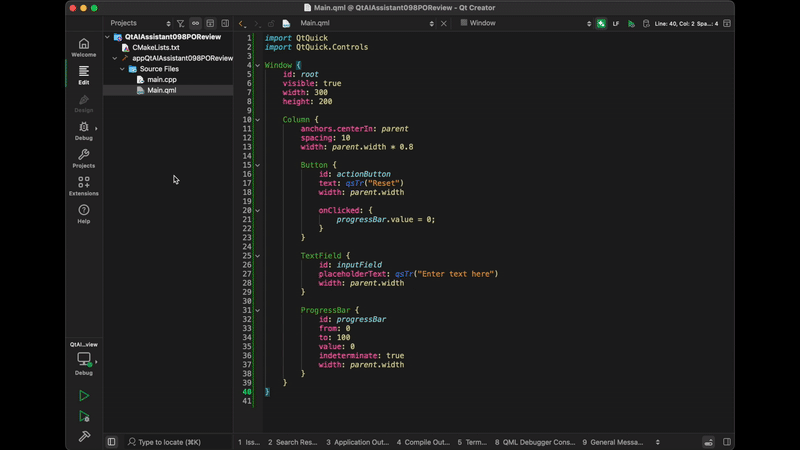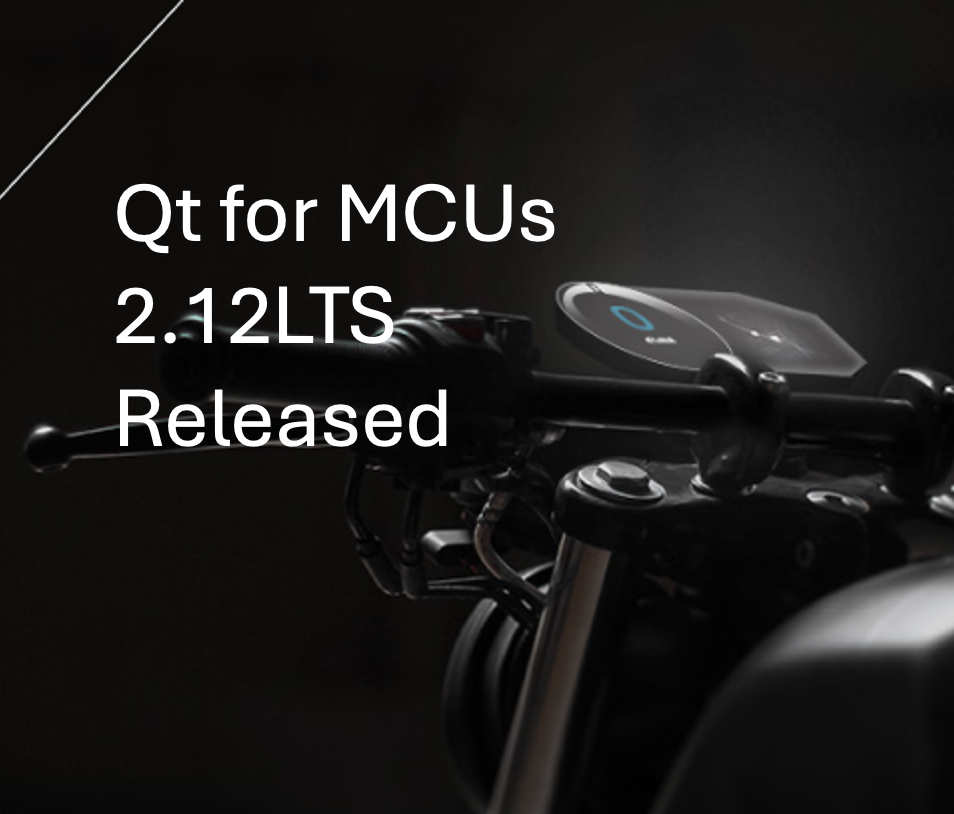Friday, 19 December 2025
Let’s go for my web review for the week 2025-51.
Do we really need big data centers for AI?
Tags: tech, ai, machine-learning, gpt
They produced Apertus, and now this for the inference. There’s really interesting work getting out of EPFL lately. It all helps toward more ethical and frugal production (and use) of LLMs. Those efforts are definitely welcome.
https://actu.epfl.ch/news/do-we-really-need-big-data-centers-for-ai/
AI’s Unpaid Debt: How LLM Scrapers Destroy the Social Contract of Open Source
Tags: tech, ai, machine-learning, gpt, copilot, criticism, foss, commons, copyright, community
This is really a big problem that those companies created for Free Software communities. Due to the lack of regulation they’re going around distributing copyright removal machines and profiting from them. They should have been barred from ingesting copyleft material in the first place.
I’m Kenyan. I Don’t Write Like ChatGPT. ChatGPT Writes Like Me.
Tags: tech, ai, machine-learning, gpt, colonialism, history
There is definitely something tragic at play here. As we’re inundated in fake content, people are trying to find ways to detect when it’s fake or not. While doing so we deny the humanity of some people because of their colonial past.
https://marcusolang.substack.com/p/im-kenyan-i-dont-write-like-chatgpt
20 Years of Digital Life, Gone in an Instant, thanks to Apple
Tags: tech, apple, infrastructure, cloud, security, failure
This is what you’re signing up to with such ecosystems. Can’t use those for backups even though people are led this way. Sure technically the data is safe on their infrastructure, but is your access to said infrastructure guaranteed? This gilded cage looks less like a gift when you loose access.
https://hey.paris/posts/appleid/
CS Unplugged
Tags: tech, teaching
Looks like a fun way to introduce the next generation to computer science basics.
https://www.csunplugged.org/en/
ty: An extremely fast Python type checker and language server
Tags: tech, python, type-systems
This is definitely an exciting new option for Python development.
Secure your Rust projects and significantly improve the developer experience with Dev Containers
Tags: tech, programming, containers, security, supply-chain
Indeed, we might want to use dev containers more widely in the profession. If you’re developing something for the desktop you’re out of luck though.
https://kerkour.com/rust-devcontainers
How to Learn Embedded Rust for Beginners
Tags: tech, rust, embedded
Definitely quite some nice resources in the Rust world for people interested by development for embedded systems.
https://blog.implrust.com/posts/2025/12/how-to-learn-embedded-rust/
The Rule of Zero revisited: The Rule of All or Nothing
Tags: tech, c++, programming
Definitely the right rule to follow to designing classes in C++ in my opinion.
https://arne-mertz.de/2015/02/the-rule-of-zero-revisited-the-rule-of-all-or-nothing/
Bloom filters
Tags: tech, performance, caching, mathematics
Nice explanation of what Bloom filters are for and how they work.
https://eli.thegreenplace.net/2025/bloom-filters
Collection Pipeline
Tags: tech, design, pattern
This is a good pattern, use it! This article does a good job showing variants and where it makes sense to reach out for it.
https://martinfowler.com/articles/collection-pipeline/
What an error log level should mean (a system administrator’s view)
Tags: tech, logging
Use the log levels responsibly in your applications. Indeed, what are at most warnings are too often reported as errors.
https://utcc.utoronto.ca/~cks/space/blog/programming/ErrorsShouldRequireFixing
A History of Source Control Systems: SCCS and RCS (Part 1)
Tags: tech, version-control, history
Looks like that following parts were never written. This piece is interesting by itself though, it’s nice to have a record of the early times of SCCS and RCS.
https://experimentalworks.net/posts/2024-03-18-a-history-of-vcs-part1/
How do graphics drivers work?
Tags: tech, kernel, linux, graphics, hardware, gpu
Nice little intro of the various components you need for graphics drivers. It’s very much geared toward how it’s organised on Linux.
https://timur.hu/blog/2025/how-do-graphics-drivers-work
Trust Artist Pair Programming Economics
Tags: tech, tdd, pairing
This is an interesting way to frame the conversation around pair programming (and TDD even if only alluded to here).
https://trustartist.com/2015/01/27/pair-programming-economics/
TDD and Complexity
Tags: tech, tests, tdd, complexity
Finding the right level of abstraction for the tests is important indeed. It helps keep them useful longer. Scope and complexity are linked and can help find the right balance of tests.
https://medium.com/@davidihunt/tdd-and-complexity-1bbd5ca51ee7
Norris Numbers
Tags: tech, quality, reliability, maintenance, team, organisation
This is something I’ve definitely seen indeed. There are clearly a threshold effect in the amount of code you have to manage. Solutions working at smaller amounts don’t work anymore a couple of order of magnitudes higher, and vice versa.
https://www.teamten.com/lawrence/writings/norris-numbers.html
Splitting user stories – the hamburger method
Tags: tech, agile, estimates
Interesting method to split stories which are proving difficult to split.
https://gojko.net/2012/01/23/splitting-user-stories-the-hamburger-method/
Not Everything Needs to Be a User Story: Using FDD Features
Tags: tech, agile, project-management, product-management
For technical tasks, the user stories common structure (the “Connextra format”) is not adequate. We can indeed take inspiration from other long forgotten agile approaches for alternatives. I particularly like this one, and it works for user stories as well in my opinion.
https://www.mountaingoatsoftware.com/blog/not-everything-needs-to-be-a-user-story-using-fdd-features
Victim of Success: Dark Scrum
Tags: tech, agile, business
Was it all going to end up as a management fad? I’d say yes. It’s not to say the values and principles in the manifesto are useless… but if something gets successful you’d better have guardrails on how it’ll be warped. It didn’t happen here.
https://ronjeffries.com/articles/016-09ff/victim/
Lean Software Development: The Backstory
Tags: tech, agile, kanban, project-management, craftsmanship, devops
Interesting history outlook on where Lean Software Development is coming from. The focus on flow efficiency rather than resource efficiency is definitely key.
https://www.leanessays.com/2015/06/lean-software-development-history.html
So You Want To Manage A Product?. What no one tells you about the role
Tags: tech, product-management
This is a good introduction to what product management really entails.
https://medium.productcoalition.com/so-you-want-to-manage-a-product-c664ba7e5138
How to Use Persona Empathy Mapping
Tags: tech, ux, design
Looks like a nice tool for UX design and getting insights from conversations with users.
https://uxmag.com/articles/how-to-use-persona-empathy-mapping
The Ten (and a half) Commandments of Visual Thinking
Tags: sketchnotes, problem-solving
Good advice to get (back) into sketch noting or visual thinking.
https://www.theartof.com/articles/the-ten-and-a-half-commandments-of-visual-thinking
On Leadership and Being a Lead
Tags: tech, tech-lead, leadership
It’s indeed not just about the label. It’s more about behaviour.
https://thekua.com/atwork/2014/10/on-leadership-and-being-a-lead/
Why People Really Quit — And How Great Managers Make Them Want to Stay
Tags: management
That’s one of those pieces where the clear cut categories look a bit like caricature. That said, that gives an idea of the kind of posture one should try to reach to be a good manager.
People who make you feel stupid…
Tags: motivation, productivity, team
It’s fine to surround yourself with people smarter than you. It’s a good thing… except if they are competitive. Then it can become a curse and kill your motivation.
https://lemire.me/blog/2013/10/29/people-who-make-you-feel-stupid/
How to be exceptional at anything
Tags: life, learning
I definitely agree with this. It’s all about the grunt work and attention to details. This it’s easier to be good at something when you become obsessed.
https://abdulhamidhassan.com/post/802459222214410240/how-to-be-exceptional-at-anything
How not to say the wrong thing
Tags: life, empathy
It’s something I’ve been trying to practice for year when someone is in a crisis. Seeing the situation as concentric circles of people around the one affected is a simple and powerful idea. Of course, we’re humans and sometimes we’ll fail at following this advice. At least that gives a good idea about why we’ll likely get offended reactions.
https://www.latimes.com/opinion/story/la-timeless/how-not-to-say-the-wrong-thing
If the Moon Were Only 1 Pixel - A tediously accurate map of the solar system
Tags: science, physics, astronomy, data-visualization
A nice way to try to grasp the scale of the solar system. We hardly realize the amount of empty space.
https://joshworth.com/dev/pixelspace/pixelspace_solarsystem.html
Bye for now!
 ervin
ervin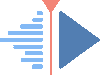
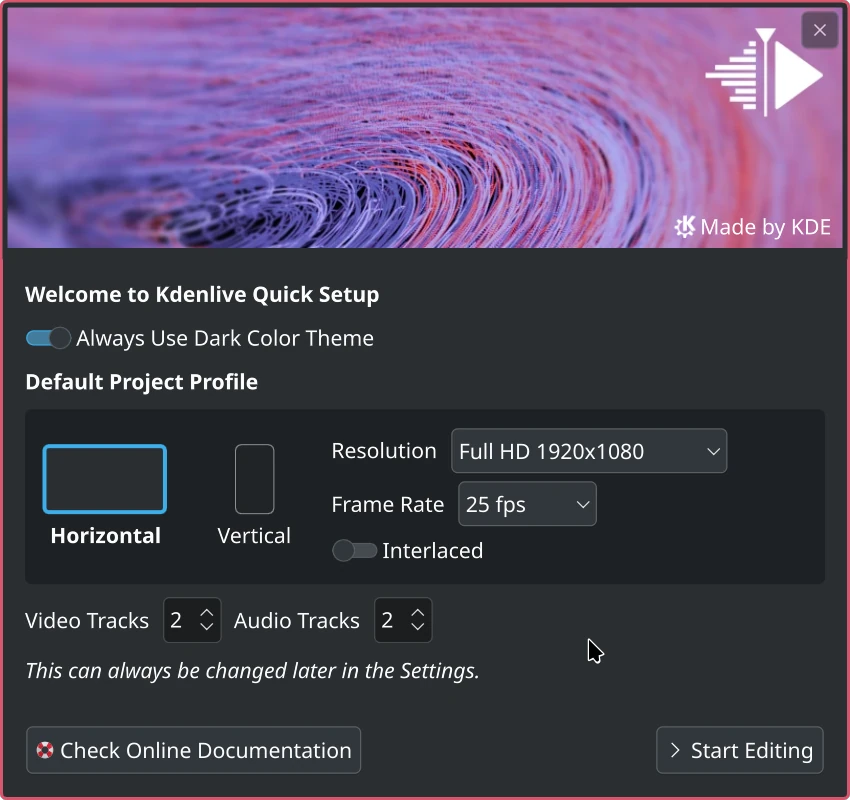
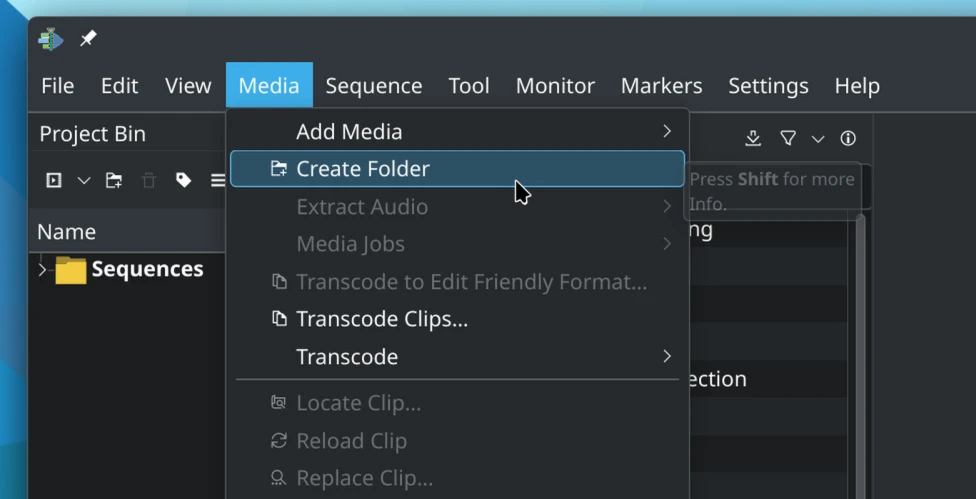




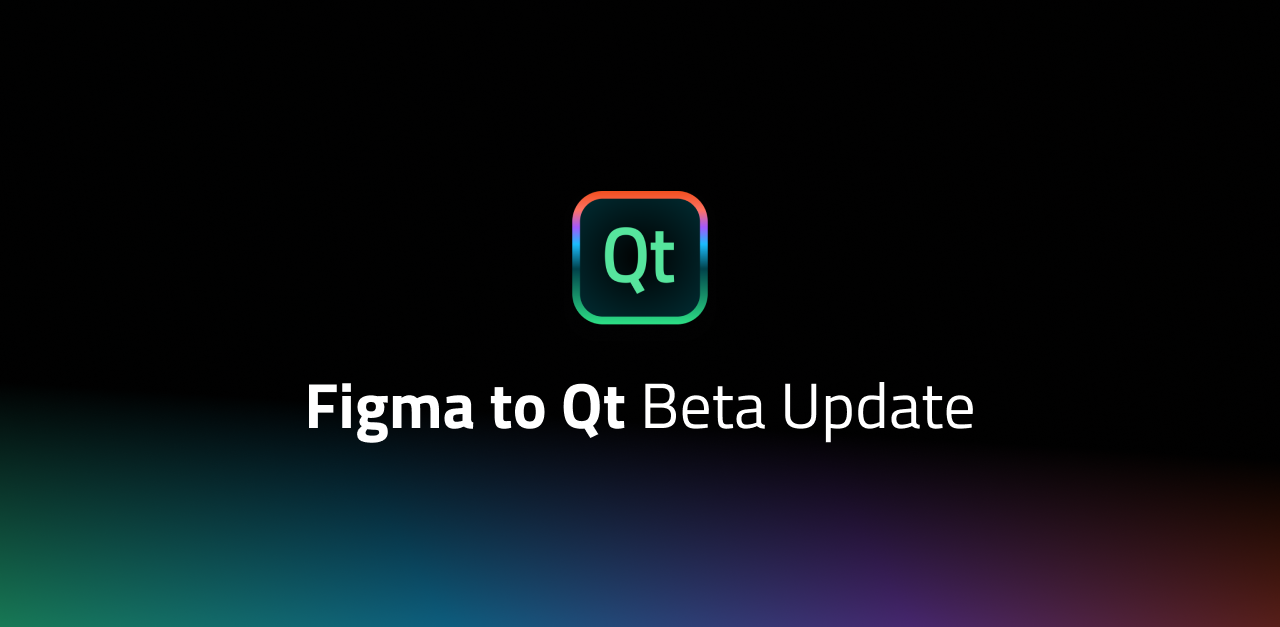
 @mahoutsukai:kde.org
@mahoutsukai:kde.org