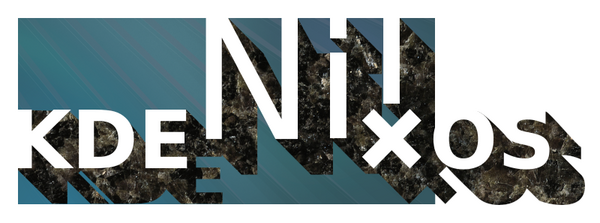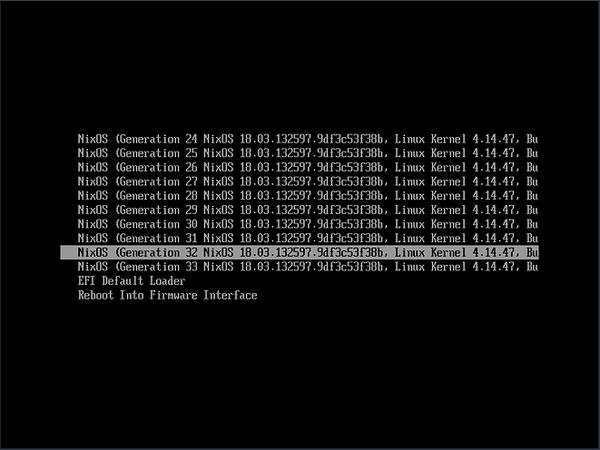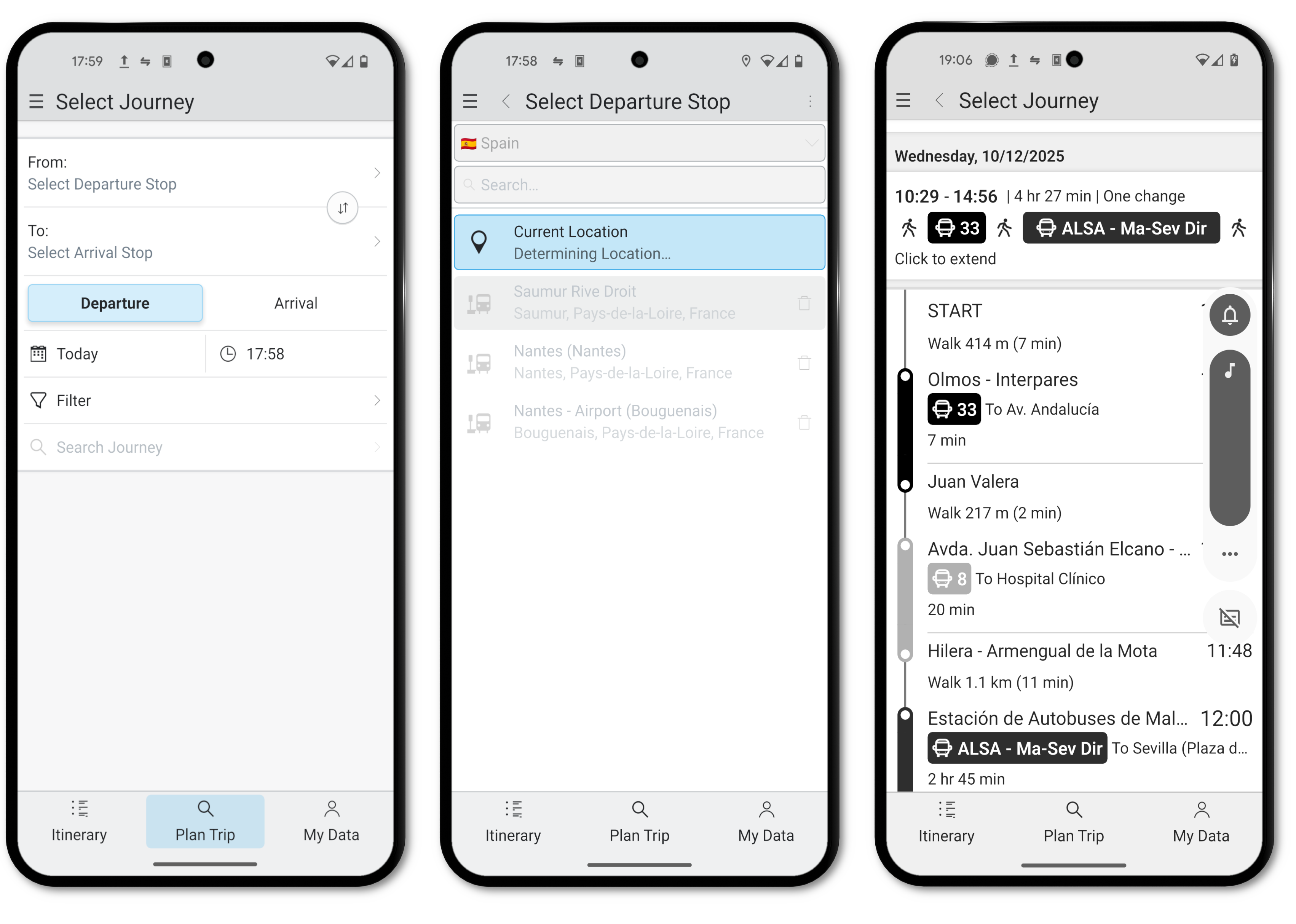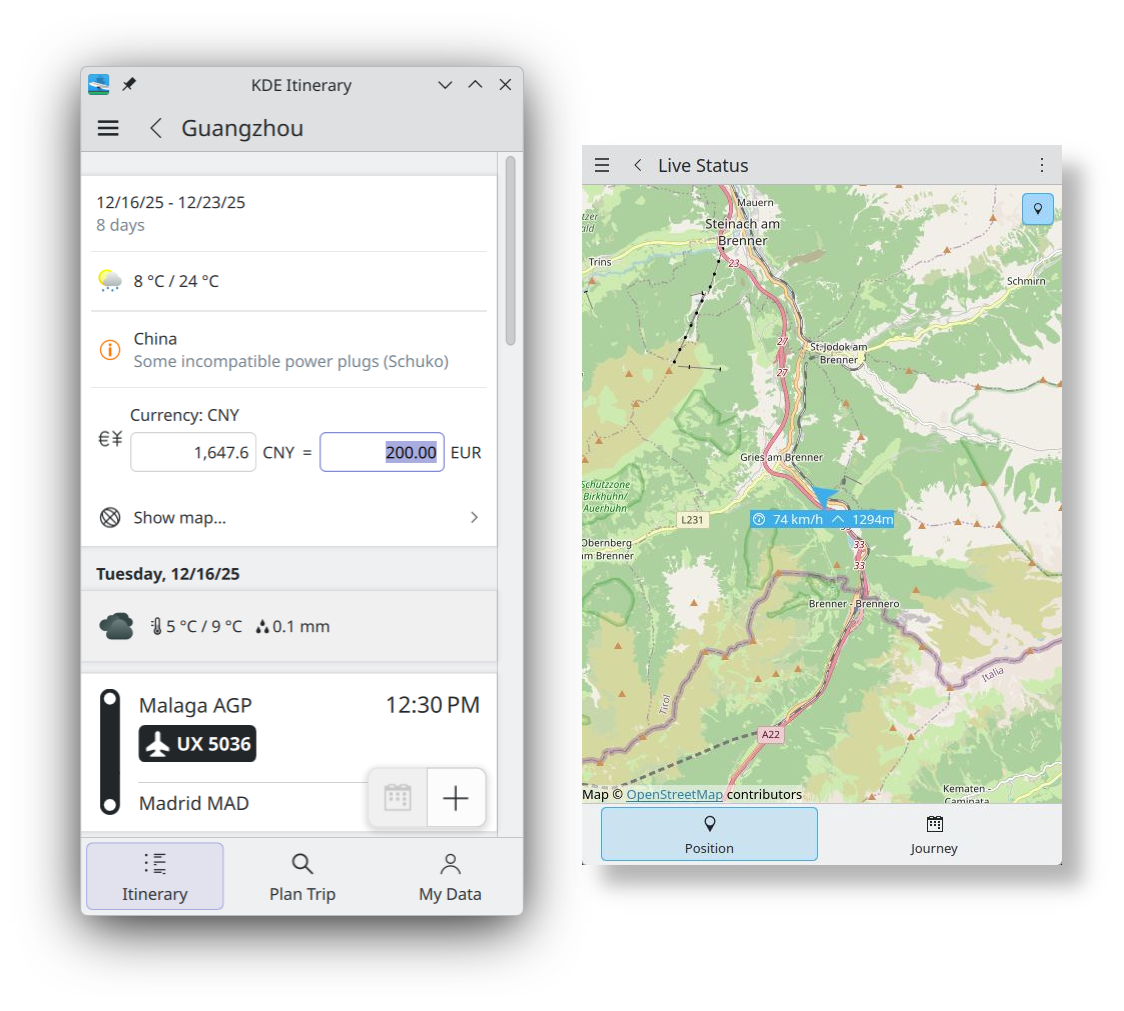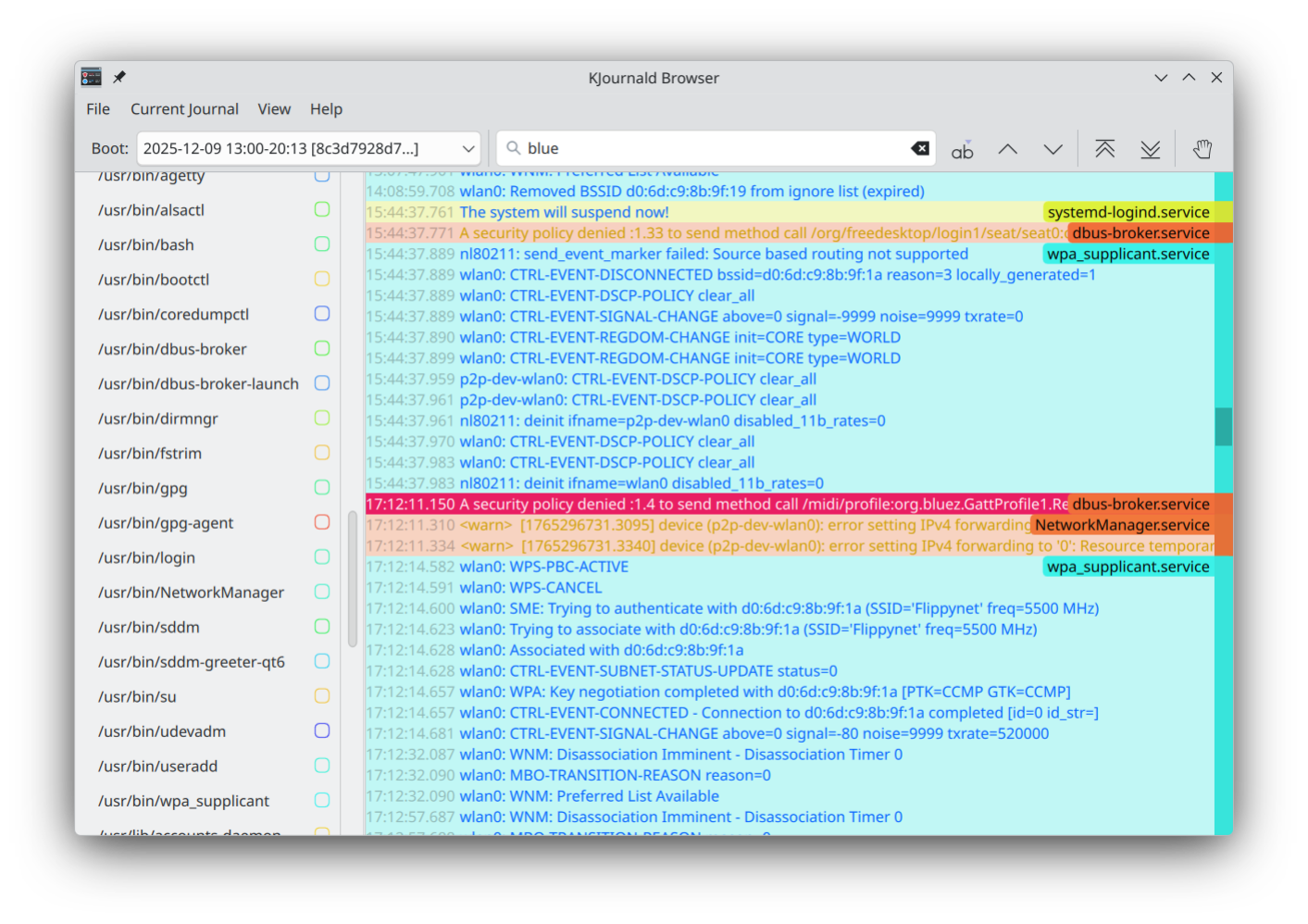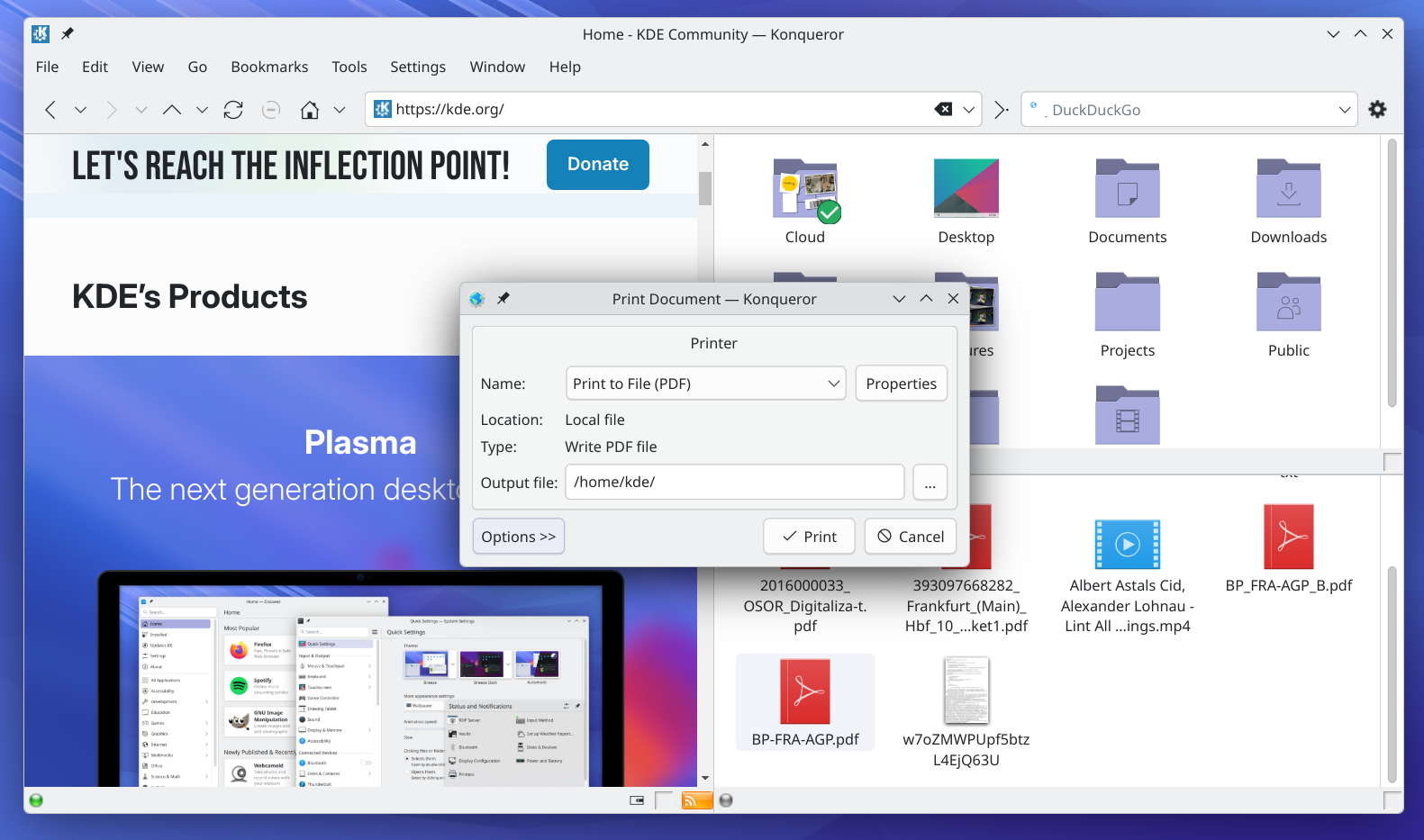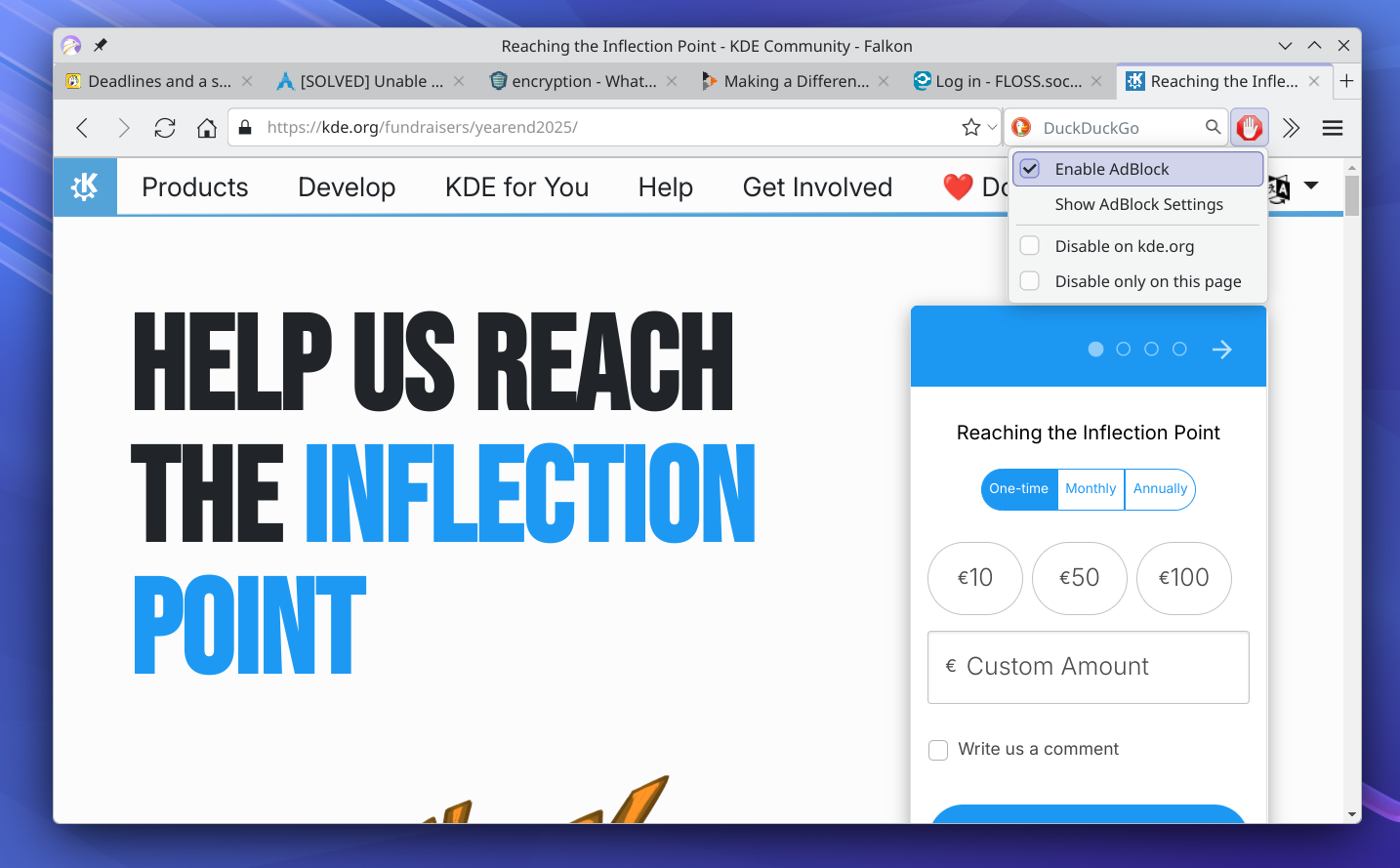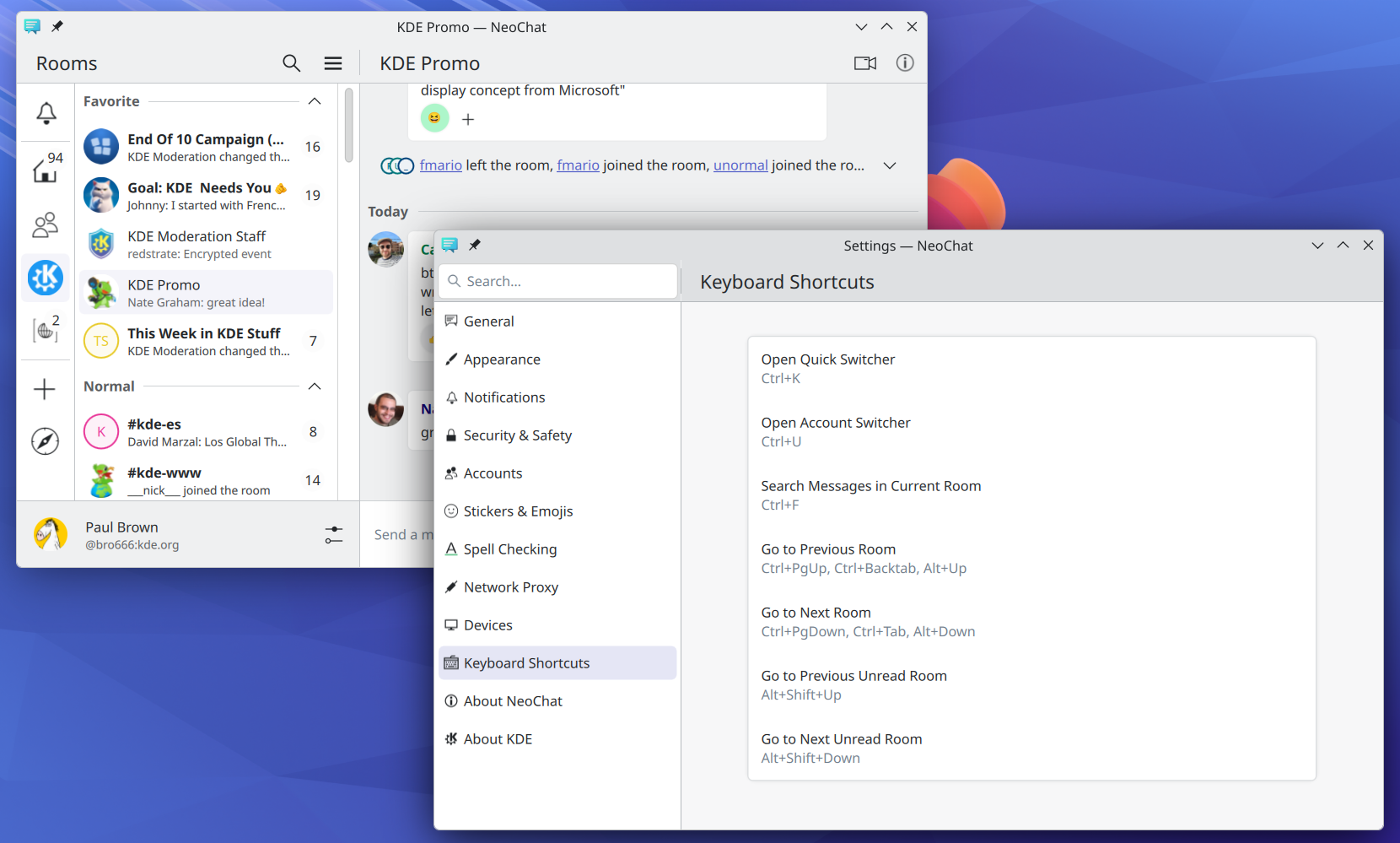Let’s go for my web review for the week 2025-50.
Commoning open-source versus growth-hacking open-source
Tags: tech, foss, licensing, community, commons
Nice little post, indeed the license is not enough to base a decision on. You need to look at the business, presence of CLA or not, etc.
https://garagehq.deuxfleurs.fr/blog/2025-commoning-opensource/
choosing friction
Tags: tech, ai, gpt, politics, philosophy, life, knowledge
I think I prefer friction as well. It’s not about choosing discomfort all the time, but there’s clearly a threshold not to cross. If things get too convenient there’s a point where we get disconnected from the human condition indeed. I prefer a fuller and imperfect life.
https://phirephoenix.com/blog/2025-10-11/friction
The Web Runs On Tolerance
Tags: tech, web, politics
Remember, the web is for everyone. It’s meant to weird and diverse.
https://werd.io/the-web-runs-on-tolerance/
Discovering the indieweb with calm tech
Tags: tech, web, browser, social-media, fediverse, blog, rss, tools
These extensions look really neat for discovering Mastodon and RSS feed. I think I’ll check them out.
https://alexsci.com/blog/calm-tech-discover/
Bruce Sterling - Fantasy prototypes and real disruption
Tags: tech, design, economics, politics
Very powerful talk from Bruce Sterling about design and the startup culture. The most impactful part starts somewhere in the middle (where the URL leads you).
https://www.youtube.com/watch?v=M7KErICTSHU&t=418s
Why is the Internet Becoming TV?
Tags: tech, social-media, attention-economy
I think the title should say “social media” rather than “the Internet”. That said, the trend is indeed clear… those big tech companies look more and more like TV broadcaster. So remember you turned off the TV for a reason.
https://calnewport.com/why-is-the-internet-becoming-tv/
Valve: HDMI Forum Continues to Block HDMI 2.1 for Linux
Tags: tech, hdmi, standard, vendor-lockin, foss
The HDMI Forum is still a bad actor for Free Software… They just don’t want open source drivers to exist.
https://www.heise.de/en/news/Valve-HDMI-Forum-Continues-to-Block-HDMI-2-1-for-Linux-11107440.html
The Reverse-Centaur’s Guide to Criticizing AI
Tags: tech, ai, machine-learning, gpt, copilot, business, politics, economics, criticism
Long but excellent opinion piece about everything which is wrong with the current AI-mania.
https://pluralistic.net/2025/12/05/pop-that-bubble/#u-washington
Over 10,000 Docker Hub images found leaking credentials, auth keys
Tags: tech, containers, security, docker
I keep being surprised at how common this kind of mistakes are. I probably shouldn’t, it’s actually kind of easy to fall into such traps.
https://www.bleepingcomputer.com/news/security/over-10-000-docker-hub-images-found-leaking-credentials-auth-keys/
10 Years of Let’s Encrypt Certificates
Tags: tech, security, infrastructure
This is now critical infrastructure in my opinion. It’s nice to see how much progress was made.
https://letsencrypt.org/2025/12/09/10-years
Stop Breaking TLS
Tags: tech, security, criticism
TLS inspection software is indeed a very bad idea. You’d better not have them in your organisation.
https://www.markround.com/blog/2025/12/09/stop-breaking-tls/
Do Not Optimize Away
Tags: tech, benchmarking
Care must be taken while benchmarking indeed. Compilers are sometimes too smart and that can skew the numbers.
https://matklad.github.io/2025/12/09/do-not-optimize-away.html
One of C++ most underrated features: Namespace aliases
Tags: tech, c++, library
It’s indeed fairly underrated but very useful, especially if you’re making libraries.
https://www.foonathan.net/2016/01/namespace-alias/
Fighting the Client Spaghetti Monster with Rust Traits
Tags: tech, architecture, rust, pattern
There are indeed options for managing dependencies in more complex Rust codebases. It needs to be planned properly when doing the software architecture of your components though.
https://gnunicorn.org/writings/spaghetti-monster-clients-rust-traits-final-boss/
Is It Worth It To Optimize Images For Your Site?
Tags: tech, self-hosting, graphics, optimization, web
This can go a long way without much changes. It’s definitely worth it.
https://brainbaking.com/post/2025/10/is-it-worth-it-to-optimize-images-for-your-site/
Notes on Gamma
Tags: tech, graphics, colors
Wondering why gamma correction is needed? Here is a good explanation of gamma and sRGB.
https://poniesandlight.co.uk/reflect/gamma/
Test Desiderata 2.0
Tags: tech, tdd, tests
This is a nice update on the criteria you want to have in mind for good test suites.
https://coding-is-like-cooking.info/2025/12/test-desiderata-2-0/
Build it right to build the right thing
Tags: tech, xp, agile, quality, product-management
There’s a balance to strike on quality. Too much or too little and you won’t be able to progress towards the user needs.
https://ronjeffries.com/xprog/articles/build-it-right-to-build-the-right-thing/
Why Waterfall was a big misunderstanding from the beginning – reading the original paper
Tags: tech, agile, project-management
A good reminder than the supposedly seminal paper about waterfall process was likely identifying it as an anti-pattern.
https://pragtob.wordpress.com/2012/03/02/why-waterfall-was-a-big-misunderstanding-from-the-beginning-reading-the-original-paper/
Practices, Principles, Values
Tags: tech, agile, values, organisation, culture
Or why focusing on the practices will likely lead to cargo cult and you might never reach the real benefits. Don’t mimic other organisations, think about the underlying philosophy.
https://brodzinski.com/2014/08/practices-principles-values.html
Most Technical Problems Are Really People Problems
Tags: tech, technical-debt, organization, culture
Definitely this! All systems are produced in a given context. The organisation and the people producing it are what matters most to get something of quality (or not).
https://blog.joeschrag.com/2023/11/most-technical-problems-are-really.html?m=1
Transparent Leadership Beats Servant Leadership
Tags: tech, leadership, management
In other words, remember you’re a manager and not a nanny. Of course, it doesn’t mean you can freely ignore the human factor or empathy. Just don’t get overwhelmed by this.
https://entropicthoughts.com/transparent-leadership-beats-servant-leadership
Speaking Up
Tags: management, problem-solving
It’s important to get to the bottom of problems indeed. The context in your organisation will matter for this.
https://estherderby.com/speaking-up-2/
Revisiting Manager READMEs
Tags: tech, management, organisation, processes
Indeed, I think I prefer what’s proposed here rather than READMEs. Having lightweight templates and processes to collect the information you need or steer the direction puts the burden of designing those in the right place (on the manager end). You should also know when things have to be more free form.
https://skamille.medium.com/revisiting-manager-readmes-b9a59167c226
11 Best Practices for Working Remotely
Tags: tech, remote-working
I wouldn’t apply everything in there, but there’s good ideas as well. I guess YMMV, so if you’re remote working, I’d say pick and choose what works best for you.
https://nira.com/remote-work-best-practices/
Video conferencing at scale - A practical guide
Tags: tech, remote-working
Simple tips to make calls more enjoyable for everyone.
https://www.creative-destruction.org/post/2020-03-15-how-to-video-conference/
Bye for now!

 cullmann
cullmann @christoph-cullmann:matrix.org
@christoph-cullmann:matrix.org