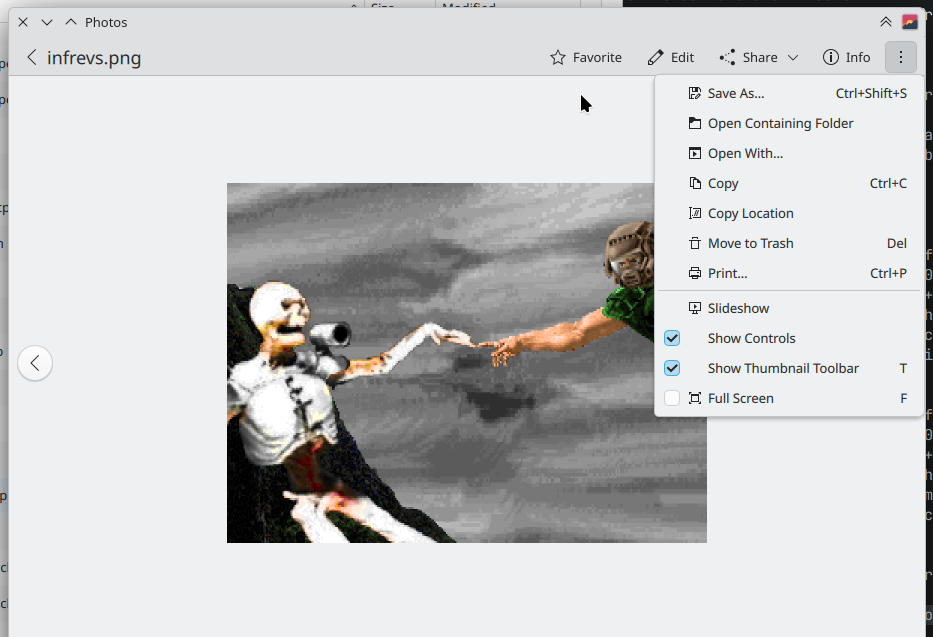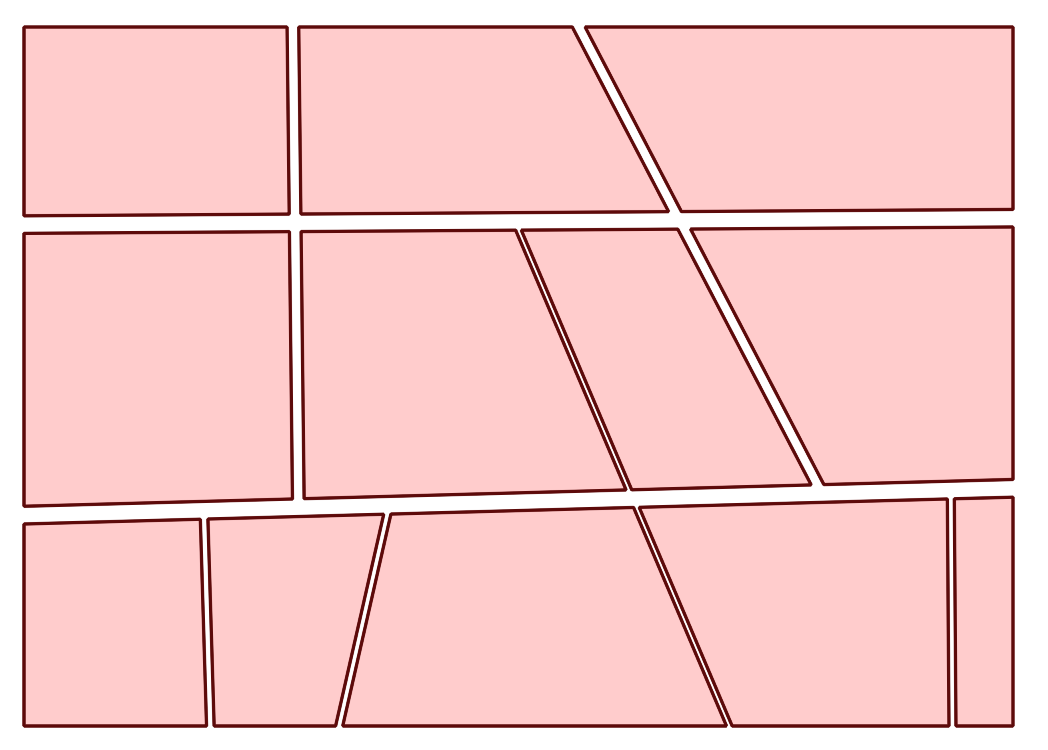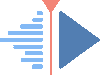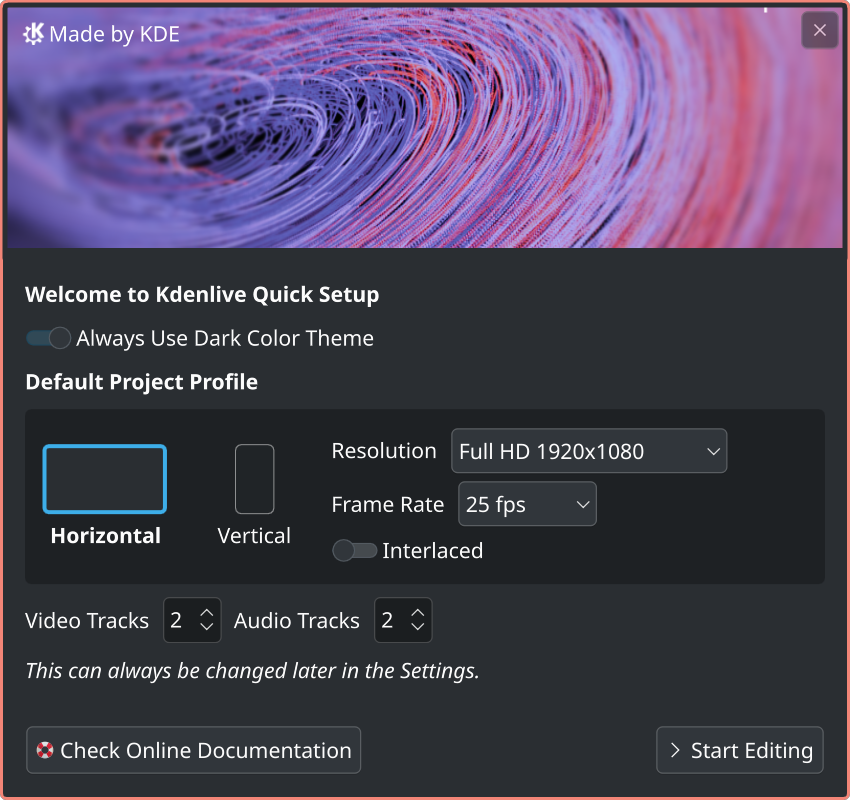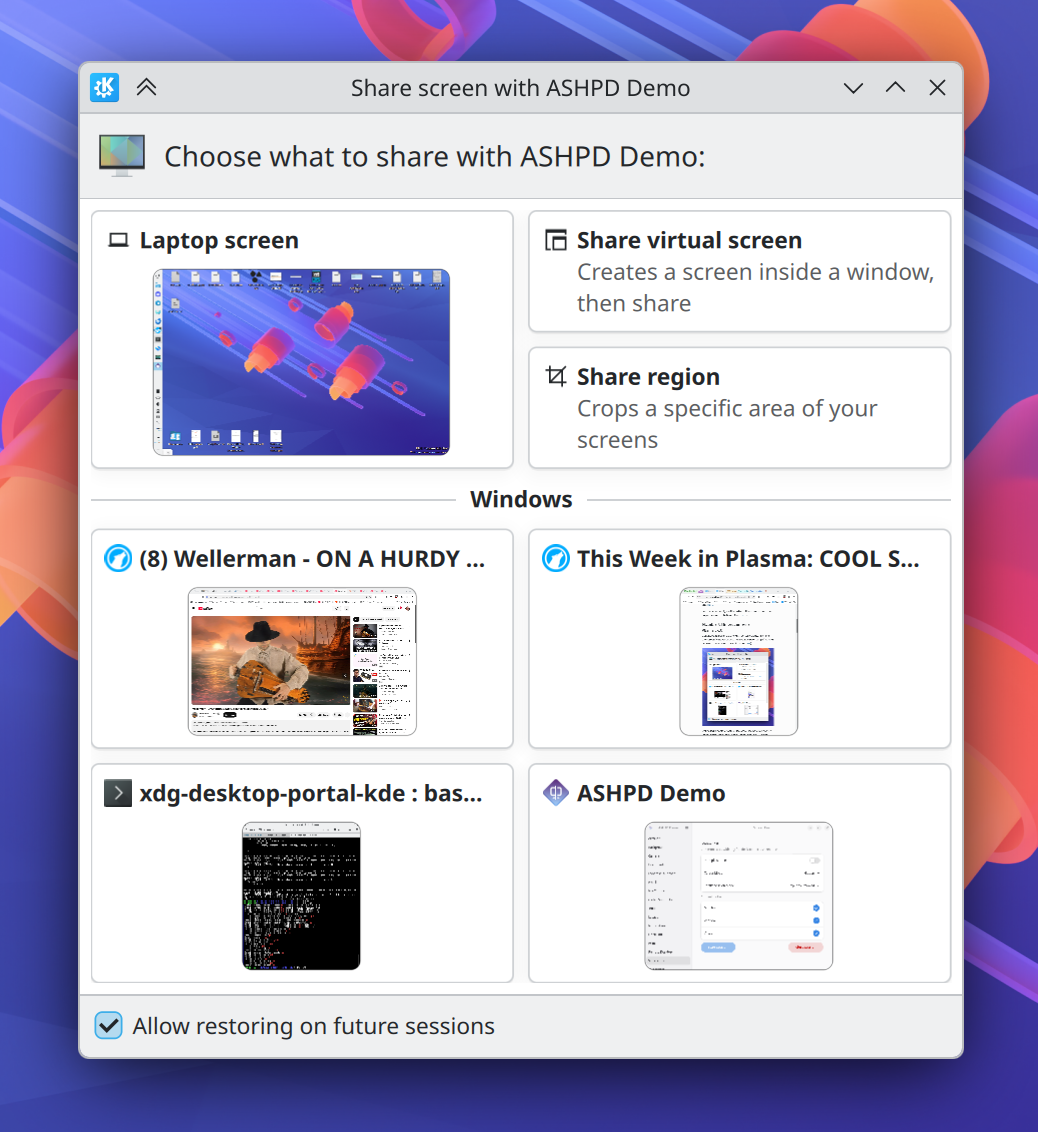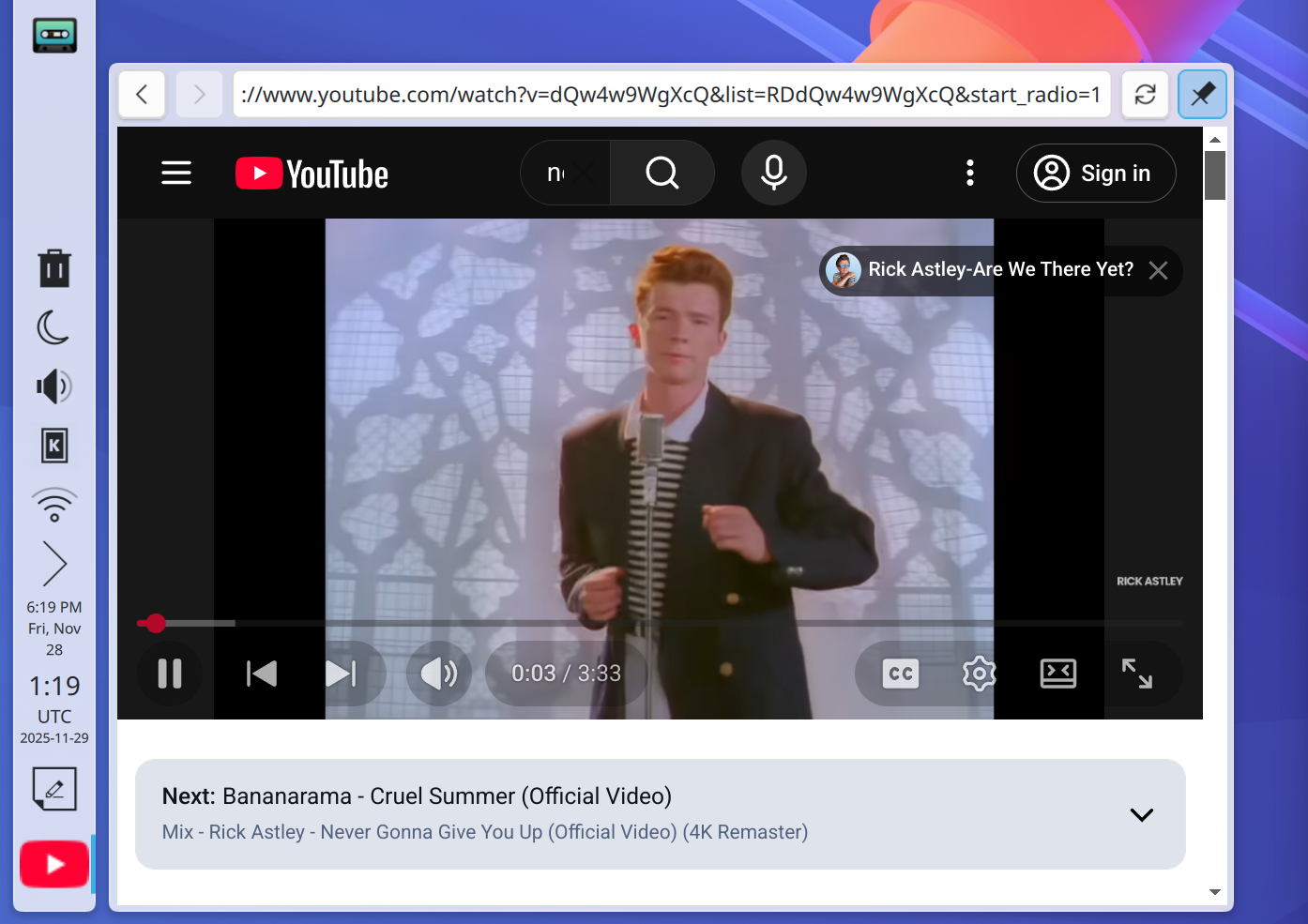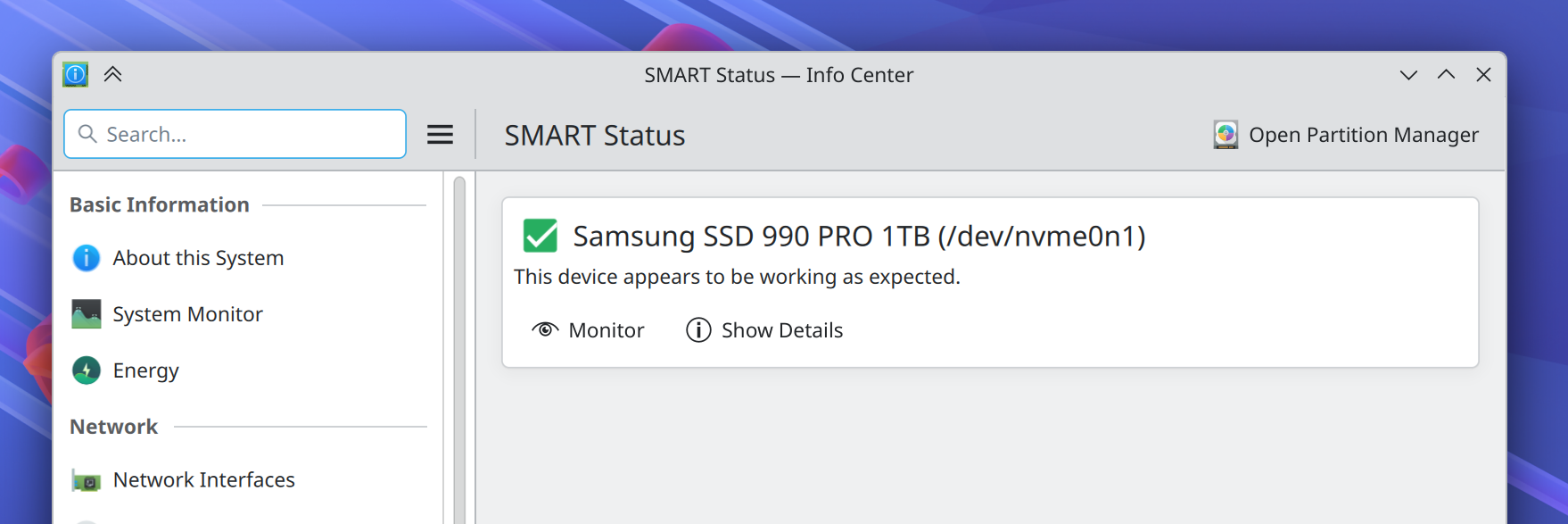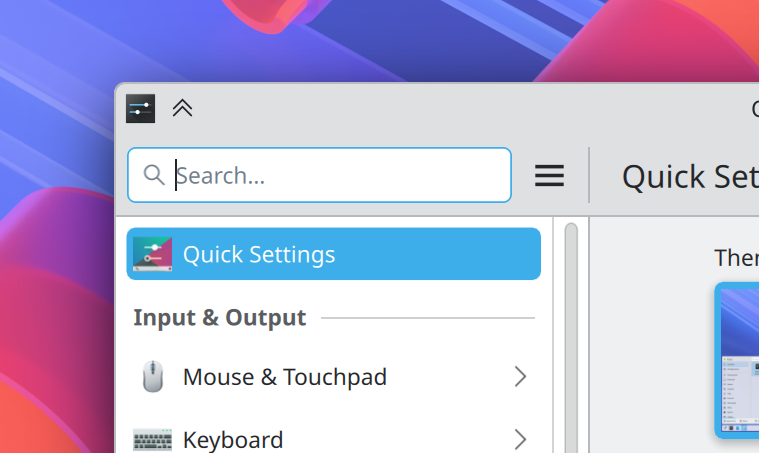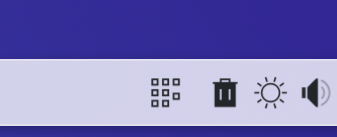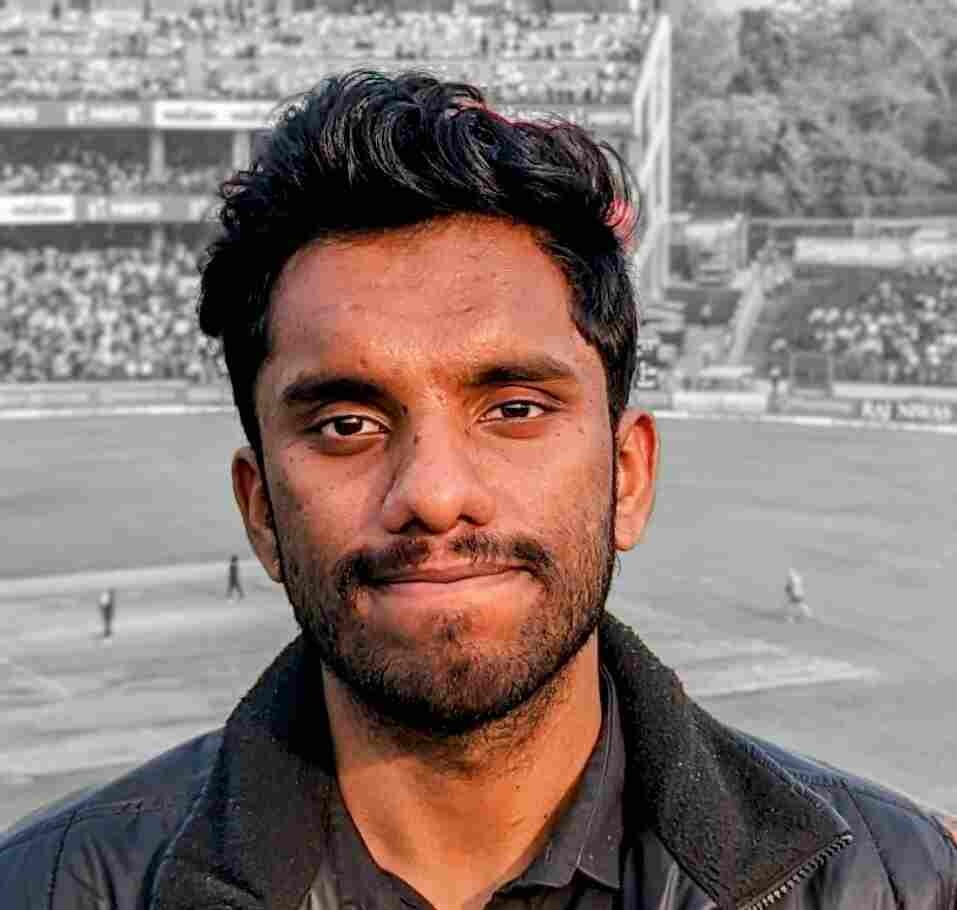Wednesday, 3 December 2025
KStars v3.8.0 is released on 2025.12.03 for Windows & Linux. MacOS release is expected in one week due to build issue on KDE CI infrastructure.
For Linux users, it's highly recommended to use the official KStars Flatpak hosted at Flathub. You can install the stable flatpak or try out new features by downloading the KStars Nightly Flatpak for x86_64 and arm64 architectures.
Live Stacker: LRGB Stacking
John Evans implemented generation of RGB and LRGB images from individual mono subframes. Watch R, G, B and optionally L directories and combine the individual stacks into RGB or LRGB images.
Live Stacker: ImageMM Stacking Method
Live Stacker: Live Stacker Monitor
- Waiting to load. The sub is in the queue to be processed but Live Stacker is busy with other subs.
- Loading. The sub is loaded into memory.
- Plate solving. The sub is undergoing plate solving (if appropriate).
- Waiting to stack. The sub is waiting to be stacked (e.g. currently there are insufficient subs loaded to start a stack).
- Calibration. Dark / Flat calibration.
- Alignment.
- Stacking.
Task Queue system
Observatory startup and shutdown steps are now replaced by the new highly configurable Task Queue system. The Task Queue System is a modern, flexible automation framework that replaces traditional startup and shutdown scripts with a template-based, configurable task execution system. It provides a visual interface for building sequences of automated operations that can control your observatory equipment through INDI. It is accessible from Ekos Scheduler.
Why use it? The Task Queue system offers several advantages over traditional scripting:
- Visual Management: Build and monitor task sequences through an intuitive graphical interface
- Reusability: Use pre-built templates for common operations without writing code
- Error Handling: Built-in retry logic and configurable failure responses
- Device Compatibility: Automatic matching of templates to available devices
- Progress Monitoring: Real-time status updates and detailed execution logs
- Collections: Pre-defined task sets for startup, shutdown, and other common scenarios
- Flexibility: Combine templates or create custom variations without programming
Safety Monitor
KStars scheduler now fully supports INDI Safety Monitor driver released part of INDI v2.1.7. A standalone driver may be used (independent of the equipment profile) that is running on a different INDI server to provide 24/7 safety monitor updates to the scheduler. No observatory operations shall take place unless it is deemed safe by the safety monitor.The INDI Safety Monitor can listen to any number of sources including weather stations, UPS (uninterruptible power supply) monitors, and any auxiliary device that support the INDI's standard SAFETY_STATUS property.
Push-To Assistant
Wolfgang Reissenberger added an incredibly useful tool for users with manual mounts: Push-To Assistant. Just attached a camera to your dobsonian and use this tool to center the target in the eyepiece. This tool assumes that both the camera center and eyepiece center are already aligned.
The new push-to assistant is intended as plate solving support for mechanical mounts in combination with a digital camera on a finder scope.
Setup: Create an optical train with the Telescope Simulator as mount and configure your combination of finder scope and digital camera.
Usage
- Start Ekos
- open the Push-to Assistant located in the Tools menu
- move your scope as good as possible to the target you want to find
- select the target from the catalog or enter its coordinates manually and press "Select target"
- press "Solve position" to determine the position your scope is currently pointing at
- as soon as the position has been solved, the assistant displays hints in which direction you should move your mount to be closer to the target
- correct your mount position and press "Solve position" again
if you want to automatically repeat plate solving, configure the delay and press the "Repeat" button.
Bug Fixes
- Fix crash when connecting to remote host because the clientManager was not set.
- When restarting capture, update job captured frame map from module state.
- Fix issue with J2000 getting set by default in Mount Control Panel.
- Fix regression where capture format and encoding are reset whenever they are changed in INDI.
- Use the offline HIPS path since it can be a custom location
- Prevent premature alignment run if there are no more light frames in the job
- Do not cover dust cap when capturing sky flats.
- Fix setFrame when loaded from XML as DARK was incorrectly decoded as BIAS frame.
- Remove parents from constructors of objects pointed to by QSharedPointer
- Fix issue in FITS Solver, need to disconnect signals in callbacks
- Fix bug in one-pulse-dither, update logging
- Fix issue in analyze stats font size
- Placeholder %cam removed

 KNRO
KNRO





 #this-week-kde-apps:kde.org
#this-week-kde-apps:kde.org